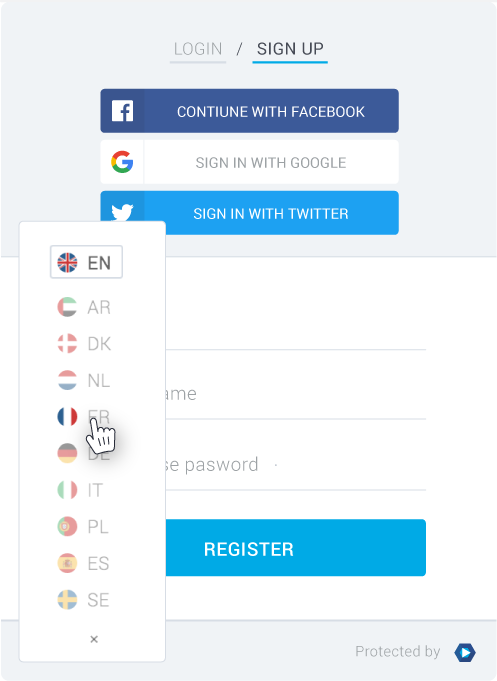The CVV Number (“Card Verification Value”) is the 3 digit number located at the back of your VISA®, MasterCard® and Discover® branded credit and debit cards.
On your American Express® branded credit or debit card it is a 4 digit numeric code.
To make a purchase and access the premium content, first navigate to the page of the content you are interested in and follow the steps below:
Step 1. Click on the Buy button on the content you wish to watch and wait for the login form to appear. Login with your credentials (Email and Password).
Step 2. Select the desired price option from the drop-down menu.
Step 3. Select the payment method: Credit Card or PayPal.
Step 4. Enter the required information depending on your previous choice.
Step 5. Press the Pay button.
You will immediately receive access and an email confirming your purchase.
All sensitive data we handle is sent via SSL.
This is not indicated as a site-wide use of HTTPS as it is not; it’s purely the calls that need to be made via HTTPS which are, such as private user details or payment information.
The security of the site is visible using any website inspection tool.
As of right now, the InPlayer paywall supports payments in 10+ currencies with the following available payment methods:
Major credit/debit cards:
- VISA
- MasterCard
- American Express
PayPal:
- Visa
- MasterCard
- American Express
- Discover
- JCB
- Diner’s Club
- EnRoute
Card types that are currently not compatible with PayPal are:
- Procurement and private label credit cards (such as a department store credit card)
- Debit cards requiring a numeric password and pin-pad for entry
The Customer will be granted a refund within 72 hours after the refund request was submitted, in case:
- The Customer made duplicate purchases using the same email address.
- The live streaming was cancelled.
- The content wasn’t published by the Client.
- More than 80% of the content delivery had streaming issues (no sound, or poor sound & video quality).
- The content was misleading – the description didn’t relate to actual content.
The Customer refunds will be issued in the same method of payment as the original payment.
In case the Customer is not entirely satisfied with their purchase can submit a refund request. Inplayer Ltd. may contact the Customer for more information and/or the Publisher who will decide if the Customer request is valid for a refund.
Inplayer Ltd. doesn’t refund request based on the personal reasons, that prevented the User from watching/accessing the content after purchasing.
Request for refunds can be made within 72h with the original receipt/invoice copy.
At any time, Inplayer Ltd. reserves the right to refuse a request for a refund.
To cancel your subscription, proceed to the content where registration was completed and follow the instructions:
Step 1. Click on the “Already have access? Login here with your (brand name) account” link under the preview image
Step 2. On the form that appears, enter your login credentials (Email and Password).
Step 3. Click on Login.
Step 4. On the bottom-right corner of the website, click on the Avatar.
Step 5. Click on My Subscriptions and a pop-up will appear with subscription details (subscription content, price, subscription status, when it was created and the next billing)
Step 6. Click on Cancel Subscription button
When the subscription is canceled you will receive an email confirmation with the following subject “Subscription canceled“.
If you have difficulties to cancel the subscription, contact support@inplayer.piksel.mk